
java -jar build-monitor-VERSION.jar (where
VERSION is the version number of Build Monitor).
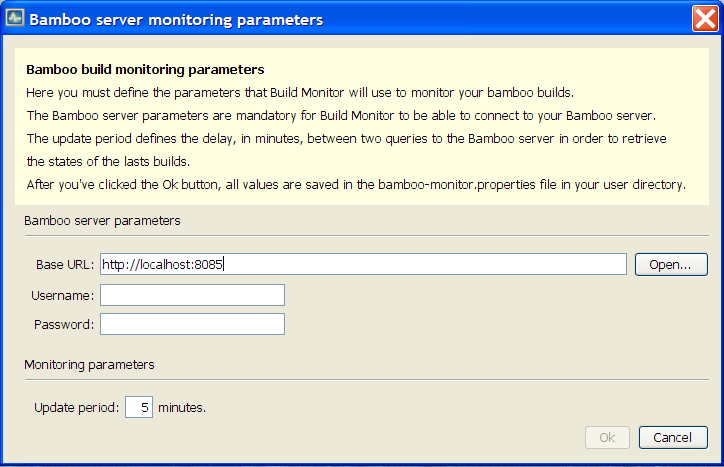
| Field Name | What is it ? |
|---|---|
| Base URL | This is the base URL of your Bamboo server installation. Once entered, click the Open button to open your web browser: if the URL is correct, your Bamboo server home page should be displayed in the web browser. |
| Username | Build monitor uses the Bamboo remote API to monitor your builds. This API can only be called by authenticated user, so you have to input here the name of a valid Bamboo user. |
| Password | The password of the Bamboo user. |
| Update period | The period, in minute, at which build monitor should refresh the build status. |
| Icon | What does it means ? | Action when double clicked |
|---|---|---|
| The application is loading its configuration file or is initializing the build status. | Double clicking the System Tray icon opens your Bamboo server home page in a web browser. | |
| All builds on the monitored server are successfull. Leave your mouse cursor on the icon to display a tooltip with the time of the last buid status update and the number of builds. Right click the System Tray icon to display the Build Monitor System Tray menu and have a detailed list of all the builds. |
Double clicking the System Tray icon opens your Bamboo server home page in a web browser. | |
| At least one build on the monitored server is failing. Leave your mouse cursor on the icon to display a tooltip with the time of the last buid status update and the number of failing builds. Right click the System Tray icon to display the Build Monitor System Tray menu and have a detailed list of all the builds. |
Double clicking the System Tray icon opens your Bamboo server home page in a web browser. | |
| Build monitor has encountered a problem. Leave your mouse cursor on the icon to display a tooltip that explains the problem. |
What happens when you double click the System Tray icon depends on the problem. If the problem might be resolved by updating the configuration, the Build server monitoring parameters dialog windows opens. If the problem might be resolved by changing some Bamboo server parameters, the Bamboo Administration page will open in a browser. |
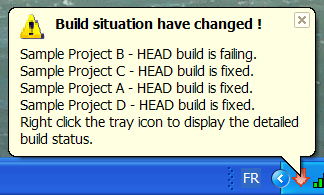 |
That the build situation has changed (build(s) fixed and / or new failing build(s)) |
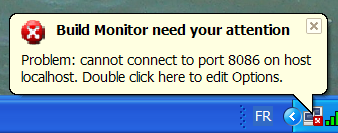 |
That it encountered a problem. |
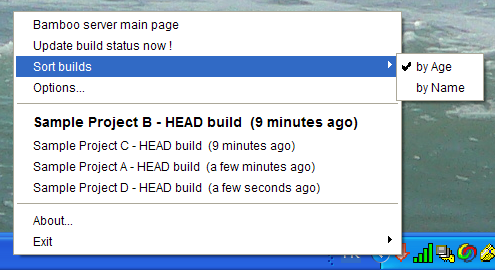
| Bamboo server main page | Opens the Bamboo server main page in a web browser. |
| Update build status now ! | Refresh the build status. |
| Sort builds | Sort the build results by age (default value) or by name. This action updates the build status. |
| Options... | Open the Build server monitoring parameters dialog window. |
| Builds menu entries | Click a build menu entry to open your web browser on the bamboo page of the last build for this build project. Failing builds are displayed in bold. |
| About... | Displays informations about the current version of Build Monitor. |
| Exit | Exit Build Monitor. |